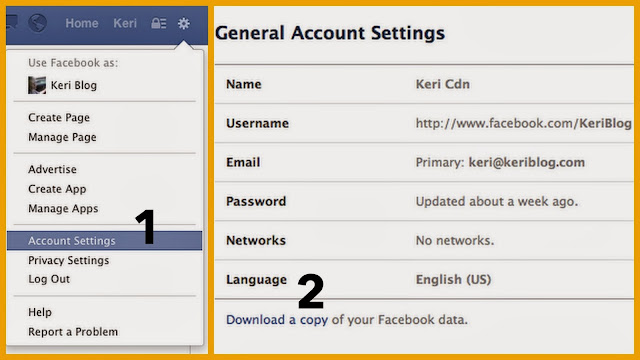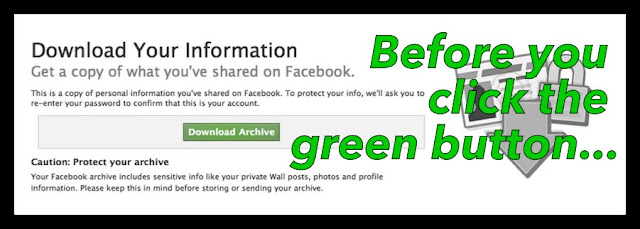A scenario illustrating why.
Patient is shown to a private room.
They are instructed to change, then left alone to do so.
The desk is bumped, the mouse moves, and the screen comes to life.
It’s displaying the doctor’s daily schedule.
1 – Patient Name – Age – Reason (!) – Note – Other Doctors – Insurance
There’s 30 listings like this.
2 – the yellow is a name highlighted, which displays the below information:
3 – Patient phone number
Another example screen.
4 – Billing screen
That’s a lot of time alone,
with a lot of personal information
Medical offices – protect your patient’s privacy, and put a password on all computers. Ideally it’s 15 characters strong, uses numbers, characters and letters, and is changed regularly.
(How to edit a sensitive photo)