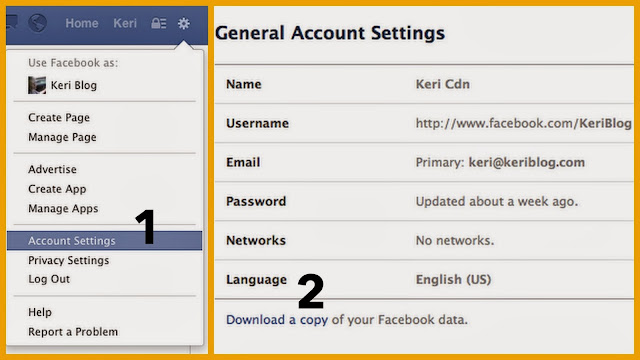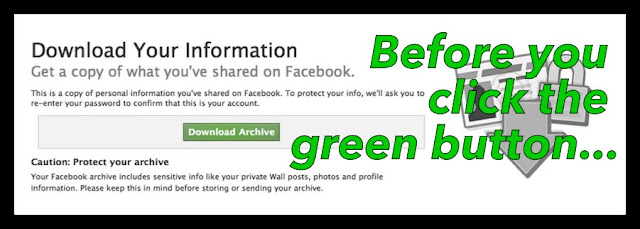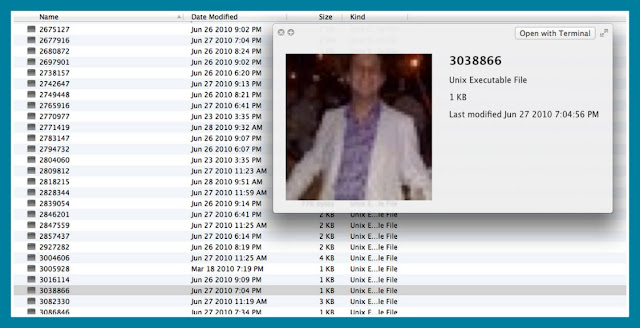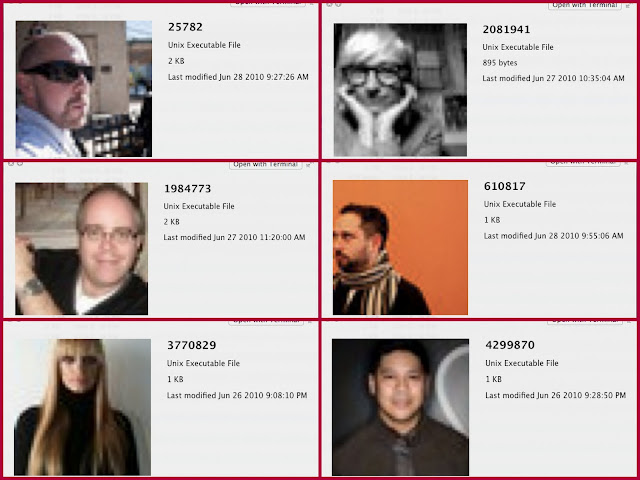To my research, this is the only way to do it, and it’s not elegant.
You can’t pick and choose what chats or messages you want, you must download your entire Facebook account, to get the messages. Really, the whole thing – all photos and videos, all wall posts, all.
First, you’ll need access to the Facebook account, and the email attached to it.
1 – under the gear icon > account settings
2 – bottom of that screen > click Download
You’ll be taken to a page with a green button, “Start my Archive”, click it.
Some time after, you’ll receive an email from Facebook, “your archive is ready”. This link will only work for a few days, for security reasons.
Most Importantly!
This file may contain sensitive and private information, such as: your current address or any past addresses, your cell number, including verified cell numbers you’ve added for security purposes; a credit card; Hidden Wall posts; Deleted and Removed friends; Hidden from News Feed; IP Addresses… this is a valuable file.
Download the file. It’ll be a .zip, open it up*, and here’s the path to the messages.
The messages are output into one, unformatted, mega HTML page. I know.
Open it in a browser window, and start scrolling. Copy paste save.
After downloading – delete the email containing the link. Be mindful where you store or send this file, and don’t upload it anywhere.