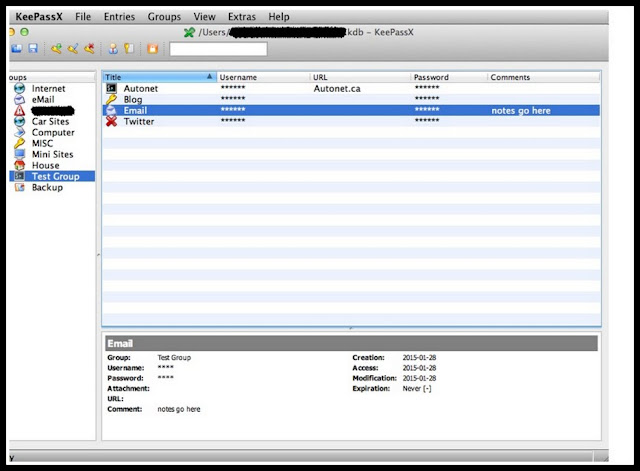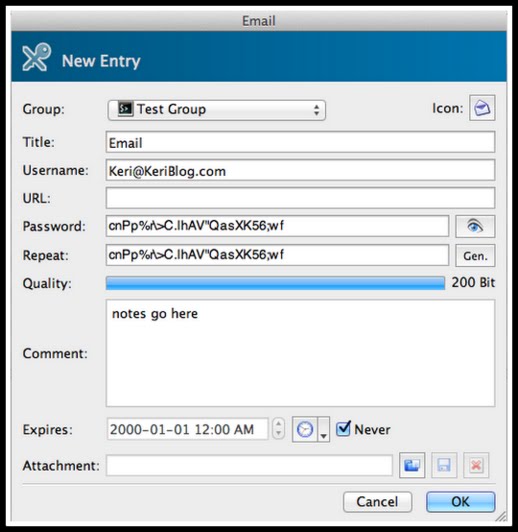A strong password looks like this:
That’s difficult to brute force, and a dictionary attack won’t work on it… but how do you remember this?
You don’t – your password manager does.
Here, I made a fake one to show you, this is inside my manager.
How it works:
1 – make 1 master password, like 25 characters long, write it down on paper, and ideally, memorize it, then store a physical copy somewhere other than home
2 – use that master password to log into the manager. That’s it, no more remembering from here on
3 – use the password generator to create a unique password for each site you log into
Add login information, notes, click okay to save.
To log into a site: go to manager > copy the password > back to browser > paste > done
4 – routinely backup the database, and store it on 2 USB keys in 2 locations (why? Here.)
Which manager program to use?
Here’s a shopping list:
– 256 encryption minimum, AES-256 (Advanced Encryption Standard)
– ideally the backup file is encrypted
– has the ability to exclude certain characters when generating passwords
– can sync between devices
– be wary of plugins that are independent of any software
– simple is best! It’s like a car – the more features it has, the more there is to break
Possible Programs:
– KeePassX – open source
– 1Password – (a Canadian company!)
– Password Safe – open source
Important: this is not an endorsement any of these programs, do your homework
This post has been brought to you by Nuix and KeriBlog.
Meet Nuix here.